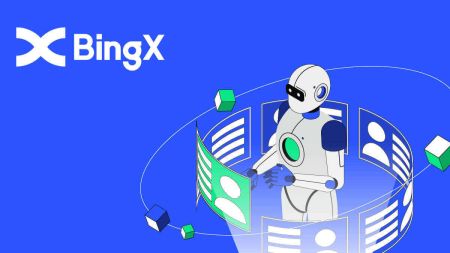BingX Account - BingX Cebuano - BingX Philippines
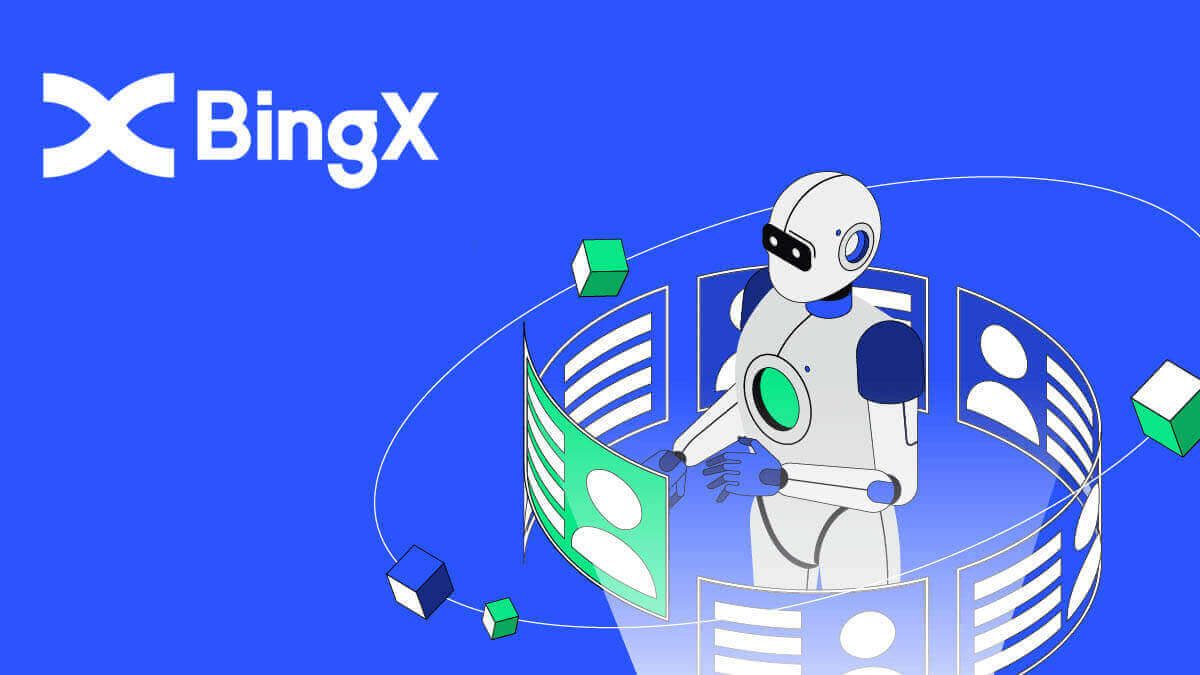
- Pinulongan
-
English
-
العربيّة
-
简体中文
-
हिन्दी
-
Indonesia
-
Melayu
-
فارسی
-
اردو
-
বাংলা
-
ไทย
-
Tiếng Việt
-
Русский
-
한국어
-
日本語
-
Español
-
Português
-
Italiano
-
Français
-
Deutsch
-
Türkçe
-
Nederlands
-
Norsk bokmål
-
Svenska
-
Tamil
-
Polski
-
Filipino
-
Română
-
Slovenčina
-
Zulu
-
Slovenščina
-
latviešu valoda
-
Čeština
-
Kinyarwanda
-
Українська
-
Български
-
Dansk
-
Kiswahili
How to Open a BingXAccount [PC]
Open an Account on BingX viaPhone Number
1.Go toBingXand then click[Register]at the right corner of the top.
2.On the registration page, choose[Country code], enter your [Phone number], andcreate a passwordfor your account. Then, read and agree to the Terms of Service and click[Register].

Note:Your password must be a combination of numbers and letters. It should contain at least 8 characters.
3.Your phone number will receive a verification code from the system. Within 60 minutes, please enter the verification code.

4.Congratulations, you havesuccessfully registered on BingX.

Open an Account on BingXby Email
1. Firstly, you’ll need to head to theBingX homepageand click [Register].

2.After you open the page of registration, enter your [Email], set up your password, click [I have read agreed to Customer Agreement and Privacy Policy] after you finish reading it, and click [Register].

Remember: Your registered email account is intimately connected to your BingX account, so please take security precautions and select a robust and complex password that contains 8 to 20 Characters including uppercase and lowercase letters, numbers, and symbols. Make a special note of the passwords for the registered email account and BingX, and then finalize your record. Maintain them properly as well.
3.Enter[Verification code]sent to your Email.

4.Your account registration is finished once you’ve finished steps one through three. You can start trading using the BingX platform.

Howto Opena BingXAccount [Mobile]
Open an Account viaBingXApp
1.Open the BingX App [BingX App iOS] or [BingX AppAndroid] you downloaded and click on the icon in the top right corner.
2.Click on[Register].

3.Enter the[Email]you’ll use for your account,then click [Next].

4.Drag the slider to complete the Security Verification puzzle.

5.Enter[Email verification code]sent to your emailand[password],and the[Referral code(optional)]. Check the box next to[Have read and agree on Service Agreement and Privacy Policy]and tap[Complete].

6.Your registration for an account is complete.Now you can log in to start trading!

Open an Account via MobileWeb
1.To register, select [Register] in the top right corner of theBingX homepage.

2.Your account’s [email address], [password], and [Referral code (optional)] must be entered. Select [Register] after checking the box next to "Have read and agree to the Customer Agreement and Privacy Policy"

Note:Your password must be a combination of numbers and letters. It should contain at least 8 characters.
3.Enter[Email verification code]sent to your email.

4.Your account registration is complete. You may now sign in and begin trading!

How to Download BingXApp
Download BingXAppiOS
1.Download our BingX App from App Store or clickBingX: Buy BTC Crypto2.Click[Get].

3.Wait for the installation to complete. Then you can open the app and sign up on BingX App.

Download BingXAppAndroid
1.Open the App below on your phone by clickingBingX Trade Bitcoin, Buy Crypto.
2.Click on[Install]to complete the download.

3.Open the app you downloaded to register an account in BingX App.

Frequently Asked Questions (FAQ)
Is the download of the program to a computer or smartphone required?
No, it’s not necessary. Simply complete the form on the company’s website to register and create an individual account.
Why can’t I receive an SMS?
The network congestion of the mobile phone may incur the problem, please try again in 10 minutes.
However, you can try to solve the problem by following the steps below:
1. Please make sure the phone signal is working well. If not, please move to a place where you can receive a good signal on your phone;
2. Turn off the function of the blacklist or other ways to block SMS;
3. Switch your phone to Airplane Mode, reboot your phone and then switch off Airplane Mode.
If none of the provided solutions can solve your problem, pleasesubmit a ticket.
Why can’t I receive emails?
If you didn’t receive your email, you can try the following steps:
1. Check whether you can send and receive emails normally in your Email Client;
2. Please make sure your registered email address is correct;
3. Check whether the equipment for receiving emails and the network is functioning;
4. Try looking for your emails in Spam or other folders;
5. Set up the whitelist of addresses.
- Pinulongan
-
ქართული
-
Қазақша
-
Suomen kieli
-
עברית
-
Afrikaans
-
Հայերեն
-
آذربايجان
-
Lëtzebuergesch
-
Gaeilge
-
Maori
-
Беларуская
-
አማርኛ
-
Туркмен
-
Ўзбек
-
Soomaaliga
-
Malagasy
-
Монгол
-
Кыргызча
-
ភាសាខ្មែរ
-
ລາວ
-
Hrvatski
-
Lietuvių
-
සිංහල
-
Српски
-
Shqip
-
中文(台灣)
-
Magyar
-
Sesotho
-
eesti keel
-
Malti
-
Македонски
-
Català
-
забо́ни тоҷикӣ́
-
नेपाली
-
ဗမာစကာ
-
Shona
-
Nyanja (Chichewa)
-
Samoan
-
Íslenska
-
Bosanski
-
Kreyòl