Verify BingX
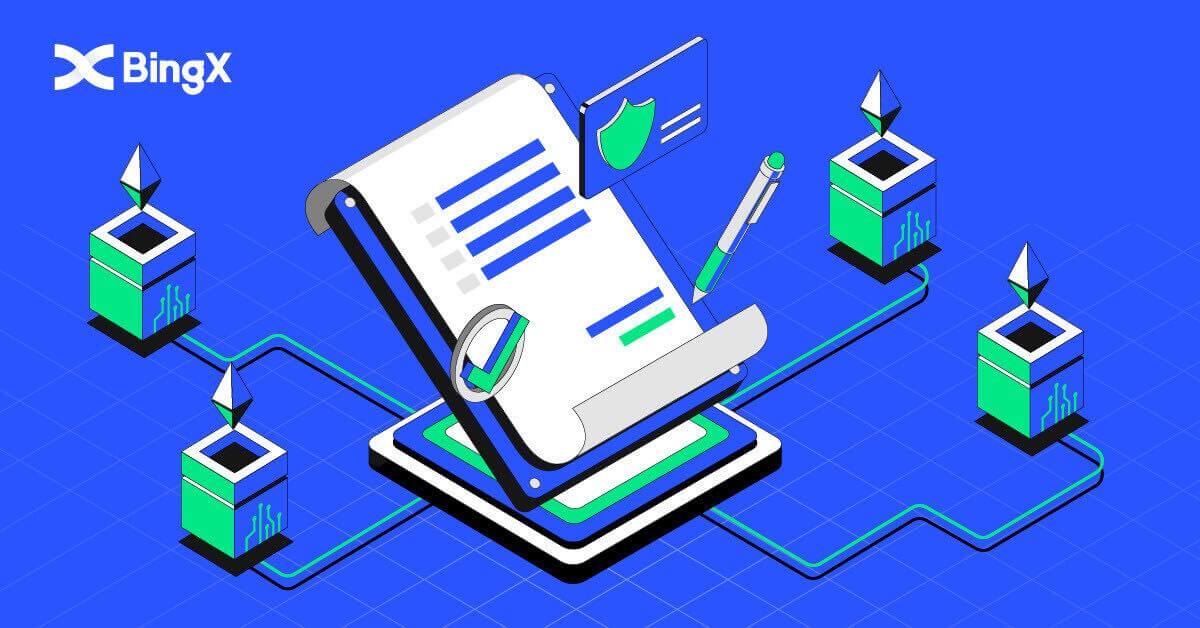
- Language
-
العربيّة
-
简体中文
-
हिन्दी
-
Indonesia
-
Melayu
-
فارسی
-
اردو
-
বাংলা
-
ไทย
-
Tiếng Việt
-
Русский
-
한국어
-
日本語
-
Español
-
Português
-
Italiano
-
Français
-
Deutsch
-
Türkçe
-
Nederlands
-
Norsk bokmål
-
Svenska
-
Tamil
-
Polski
-
Filipino
-
Română
-
Slovenčina
-
Zulu
-
Slovenščina
-
latviešu valoda
-
Čeština
-
Kinyarwanda
-
Українська
-
Български
-
Dansk
-
Kiswahili
How to setup Google Verification on BingX
For safe and secure verification. It’s best to use follow the steps as guided in our Security Center.1. On the homepage, click the profile tag [Account Security].

2. Below the Security Center, click [Link] icon on the right side of the Google Verification line.

3. After that a new window pops up for [Download Google Authenticator App] with two QR Code. Depending on the phone that you use, please choose and scan iOS Download Google Authenticator or Android Download Google Authenticator. Click [Next].

4. Add key in Google Authenticator and back up window pop up. Copy the QR code by clicking on [Copy Key] icon. Then click [Next] icon.

5. After clicking [Next] in a new window enter the verification code below to complete the verification pop-up. You can ask for a new code to be put in your email in bar 1. After you are ready to put the code in, right-click the mouse and paste the last window code to [Google Verification Code] bar. Click [Submit] icon.

How to setup Phone Number Verification on BingX
1. On the homepage, click the profile tag [Account Security].
2. Under Security Center, click on [Link] icon on the right side of the Phone Number line.

3. In Box 1 click on the arrow down to put in the area code, in box 2 enter your phone number, in box 3 enter the SMS code, in box 4 enter the code that was sent to your email, in box 5 enter the GA Code. Then click [OK] icon.

How to Verify Identification on BingX (KYC)
1. On the homepage, click the profile tag [Account Security].
2. Under your Account. Click [Identity Verification].

3. Click and check the mark on I agree to the processing of my personal data, as described in the Consent to Personal Data Processing. Then click on the [Next] icon.

4. Click on the arrow down to choose the country in which you are living. Then click [Next].

5. Take the picture of your identification card bright and clear (good quality) and uncut (all corners of the document should be visible). Upload both front and back pictures of your ID card. Click on [Continue on your phone] or click [Next] icon after completing the upload.

6. If you click Continue verification on your phone new window pop up. Click [Copy Link] icon or scan the QR code with your phone.

7. Choose your Identity Document by clicking on up down arrow and select the country that issued your document. Then Choose your document type. BingX Exchange is supported by two type ID card or Passport. Please choose the appropriate one. Then click [Next] icon.

8. Take the picture of your document then upload the front and back of your document. Click [Next] icon.

9. Identification by selfie by facing your face toward the camera. Ensure your face is in with the frame. Click [I’m Ready]. Then, slowly turn your head around in a circle.

10. After all the bar turns green then your face scan was successful.

11. Please review all your information and if there is something not correct, please click on [Edit] to fix the error; otherwise, click [Next].

12. Your new verification status complete window would pop up

13. Your KYC has been approved.

Frequently Asked Questions (FAQ)
Why have I been asked to resubmit my selfie for Profile Verification?
If you have received an email from us asking you to re-upload your selfie, this means that unfortunately, the selfie you submitted could not be accepted by our compliance team. You will have received an email from us explaining the specific reason why the selfie was not acceptable.
When submitting your selfie for the profile verification process, it is very important to ensure the following:
- The selfie is clear, unblurred, and in colour,
- The selfie is not scanned, re-captured, or modified in any way,
- There are no third parties visible in your selfie or liveness reel,
- Your shoulders are visible in the selfie,
- The photo is taken in good lighting and no shadows are present.
Ensuring the above will enable us to process your application faster and smoother.
Can I submit my ID documents/selfie for Profile Verification (KYC) via live chat or email?
Unfortunately, due to compliance and security reasons, we cannot personally upload your profile verification (KYC) documents via live chat or email.
We adhere to high security and compliance practices, so we believe in and encourage our users to submit their applications with minimal involvement by outside parties.
Of course, we can always provide support and suggestions on the process. We have extensive knowledge of what documents are most likely to be accepted and verified with no problem.
What is KYC?
In a nutshell, KYC verification is the authentication of an individual’s identity. For "Know Your Customer/Client," is an abbreviation.Financial organizations frequently use KYC procedures to confirm that potential clients and customers are actually who they claim to be, as well as to maximize transaction security and compliance.
Nowadays, all of the world’s main cryptocurrency exchanges demand KYC verification. Users cannot access all features and services if this verification is not finished.
- Language
-
ქართული
-
Қазақша
-
Suomen kieli
-
עברית
-
Afrikaans
-
Հայերեն
-
آذربايجان
-
Lëtzebuergesch
-
Gaeilge
-
Maori
-
Беларуская
-
አማርኛ
-
Туркмен
-
Ўзбек
-
Soomaaliga
-
Malagasy
-
Монгол
-
Кыргызча
-
ភាសាខ្មែរ
-
ລາວ
-
Hrvatski
-
Lietuvių
-
සිංහල
-
Српски
-
Cebuano
-
Shqip
-
中文(台灣)
-
Magyar
-
Sesotho
-
eesti keel
-
Malti
-
Македонски
-
Català
-
забо́ни тоҷикӣ́
-
नेपाली
-
ဗမာစကာ
-
Shona
-
Nyanja (Chichewa)
-
Samoan
-
Íslenska
-
Bosanski
-
Kreyòl


